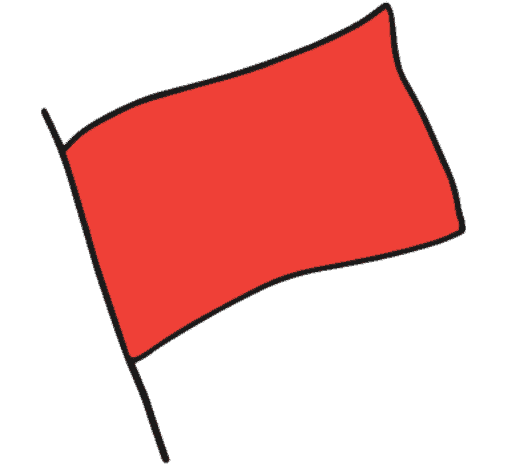The Swing Caddie SC300 is a portable golf launch monitor designed to help golfers improve their game by providing accurate measurements of their shots. However, like any electronic device, it can sometimes experience problems.
Some common problems with the Swing Caddie SC300 include failure to recognize or track shots, inaccurate readings, and difficulty connecting to other devices. These problems can be frustrating for golfers hoping to get the most out of their launch monitor.
In this article, I’ll discuss these common Swing Caddie SC300 problems and how to fix them. Let’s get started!
Common Swing Caddies SC300 Problems and Their Fixes
1. Failure To Recognize or Track Shots
One common issue users have reported with the Swing Caddie SC300 is its failure to recognize or track shots. This can be frustrating for golfers trying to use the device to analyze and improve their game.
If you are experiencing this problem with your Swing Caddie SC300, here are some steps you can take to try and fix it:
- Ensure the device is positioned correctly: The Swing Caddie SC300 should be placed at least 8 feet (243 cm) away from the golfer and have a clear view of the shot. If the device is not positioned correctly, it may have difficulty tracking the shot accurately.
- Avoid bright light. Bright light can interfere with the device’s sensors and cause it to miss shots or give inaccurate readings. Try to position the Swing Caddie SC300 away from direct sunlight or other bright light sources.
- Reset the device: If the device is not accurately tracking shots, try resetting it by pressing and holding the power button for at least 10 seconds. This can sometimes resolve issues with the device’s performance.
2. Inaccurate Readings
Accurate readings are essential for golfers using a launch monitor like the Swing Caddie SC300 to track and analyze their shots. If the device provides inaccurate measurements, it can lead to incorrect analysis and hinder a golfer’s ability to improve their game.
Here are some steps you can take if you are experiencing issues with inaccurate readings on the Swing Caddie SC300:
- Calibrate the device: The Swing Caddie SC300 should be calibrated before use to ensure accurate readings. To calibrate the device, press and hold the power button for at least 10 seconds until the device enters calibration mode, and follow the prompts on the screen to complete the process.
- Check your shot selection: Ensure that you select the correct shot type in the mobile app when taking a measurement. Select the appropriate shot type in the app if you hit a shot other than a full swing.
- Reset the device: If you are experiencing issues with inaccurate readings, try resetting the device by pressing and holding the power button for at least 10 seconds. This can sometimes resolve problems with the device’s performance.
3. Difficulty Connecting To Other Bluetooth Devices
Another common issue users have reported with the Swing Caddie SC300 is its difficulty connecting to other Bluetooth devices. This can be frustrating for golfers trying to use the device with other technology, such as a golf simulator.
If you are experiencing difficulty connecting the Swing Caddie SC300 to other Bluetooth devices, here are some steps you can take to try and fix the problem:
- Ensure your device is in pairing mode: Before attempting to pair the Swing Caddie SC300 with another Bluetooth device, ensure it is in pairing mode to establish the connection.
- Check Bluetooth settings: It is worth double-checking that your other device’s Bluetooth settings are enabled and that the Swing Caddie SC300 is listed as a paired device.
- Ensure the device is within range: The Swing Caddie SC300 must be within 10 meters of the other device for the connection to be established.
Conclusion
I hope these tips have helped resolve any issues you might be experiencing with your Swing Caddie SC300 launch monitor. If none of these solutions work, contact the manufacturer for further support or get in touch with a qualified technician. Good luck!